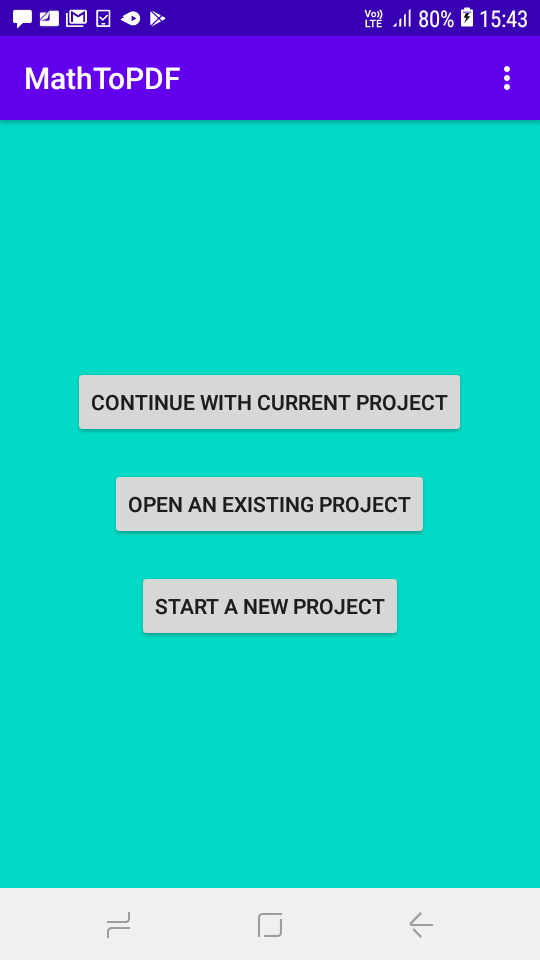
Select your required option. We can open the last open draft by clicking "Continue with Current Project". To open an existing project click on "Open existing Project". To start a new project click on the third button.
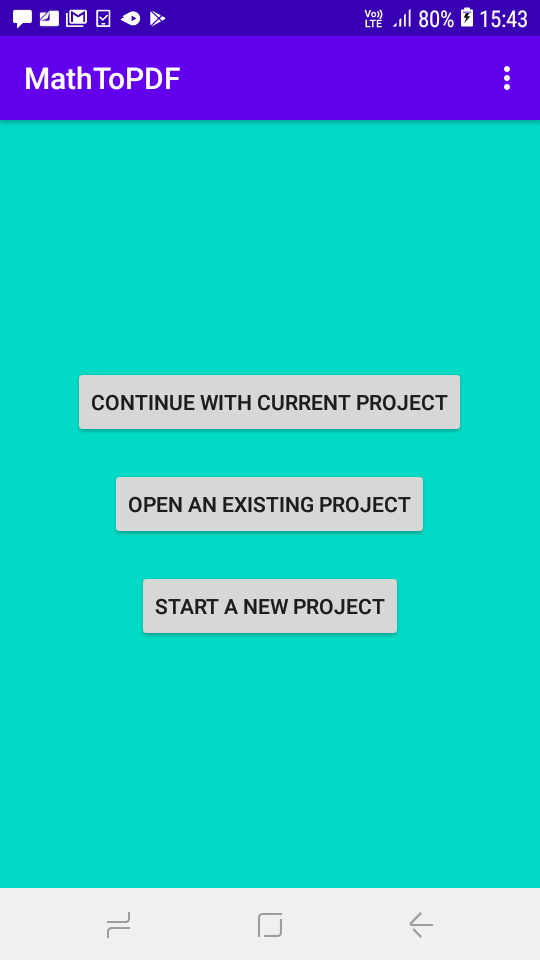
Select your required option. We can open the last open draft by clicking "Continue with Current Project". To open an existing project click on "Open existing Project". To start a new project click on the third button.
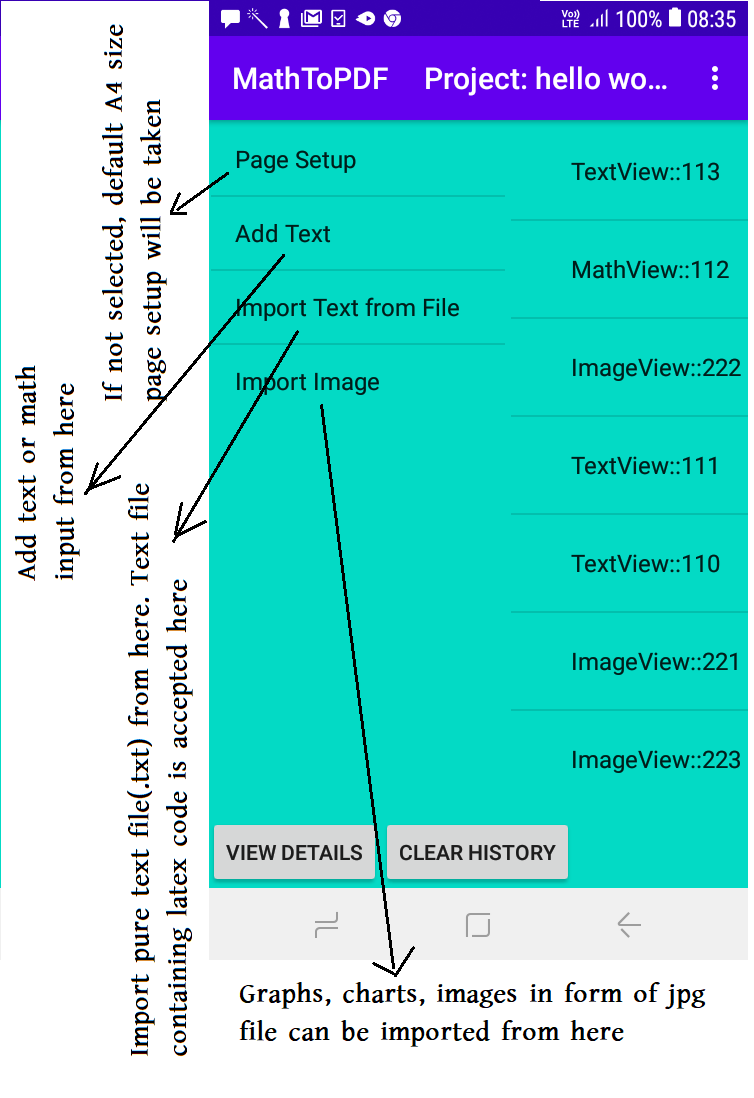
At the left side there are options to create the draft page. On the right side are the text & image blocks added. At the bottom there are buttos to create the draft page and to clear the total history.
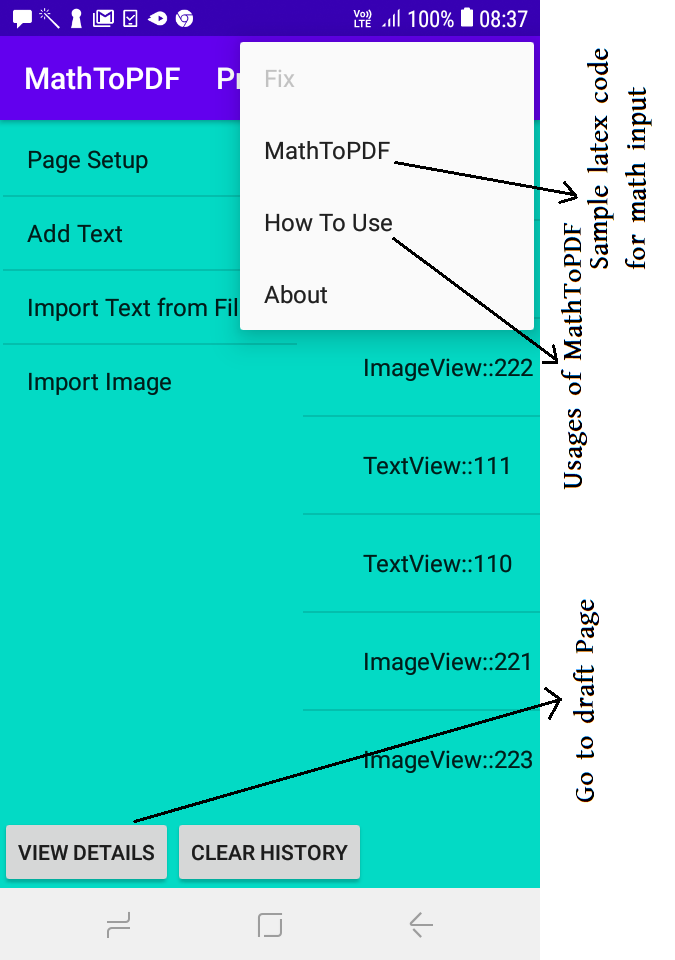
Help menu at the action bar
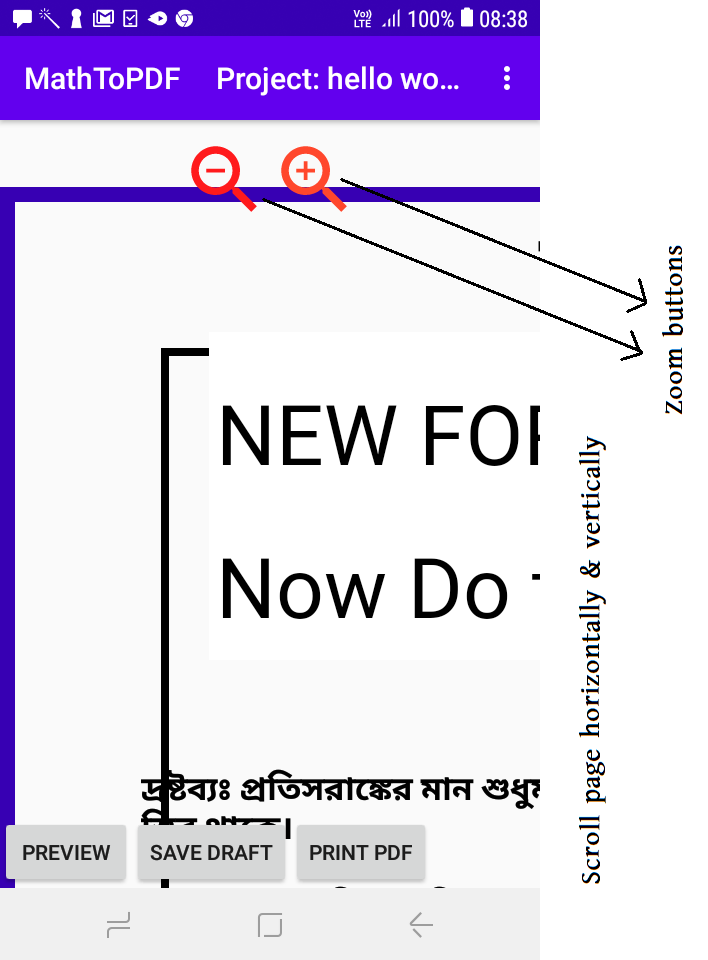
Scroll page vertically & horizontally. At the top there are zoom buttons. To modify the size or shape of the text and image blocks first 'Unfix' the page from the drop down menu. Now many control buttons will appear on touching the page.
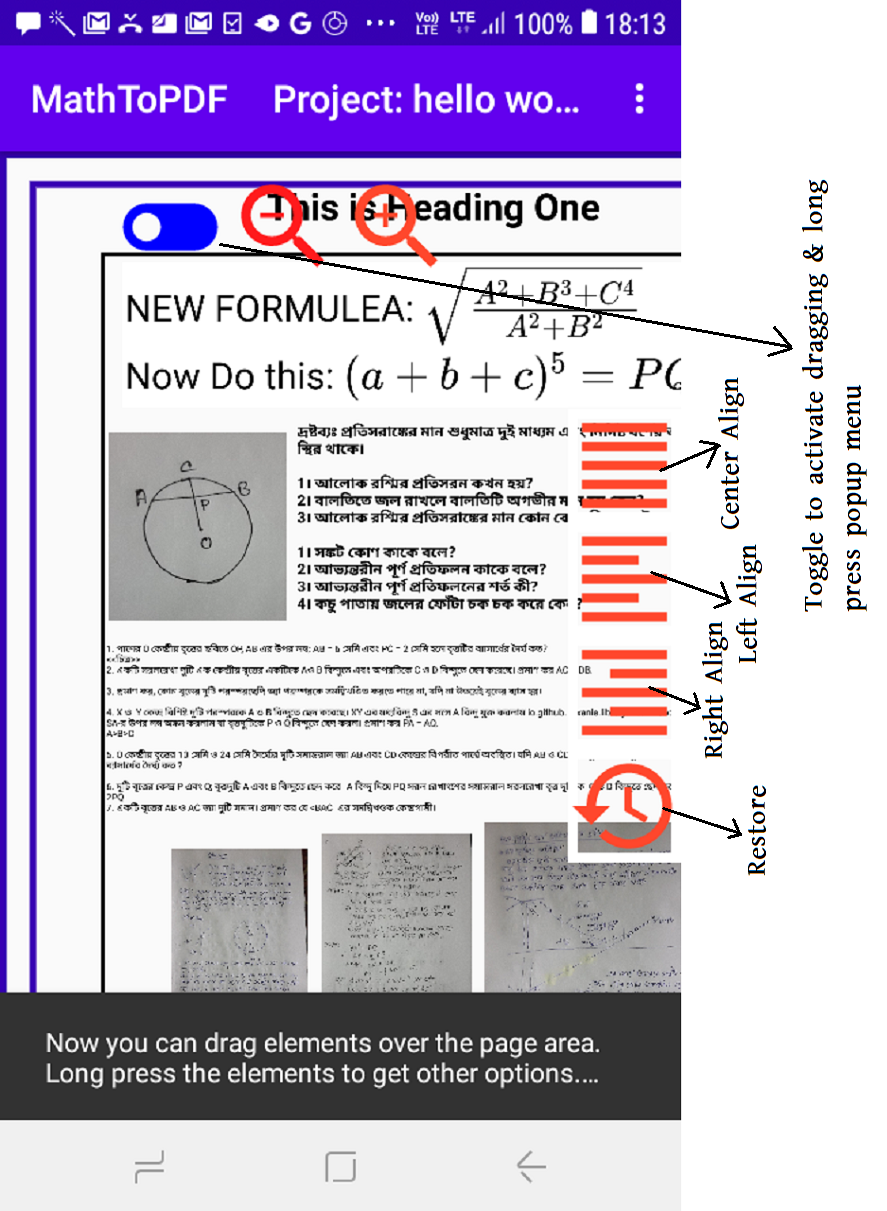
'View Details' draft page with various controls. 'Toggle on' to drag elements on the page. 'Toggle on' also activates the long press popup menu. Select settings from this popup menu to resize text & image blocks
Now we will create a typical page with MathToPDF
I.
Below is a typical draft page
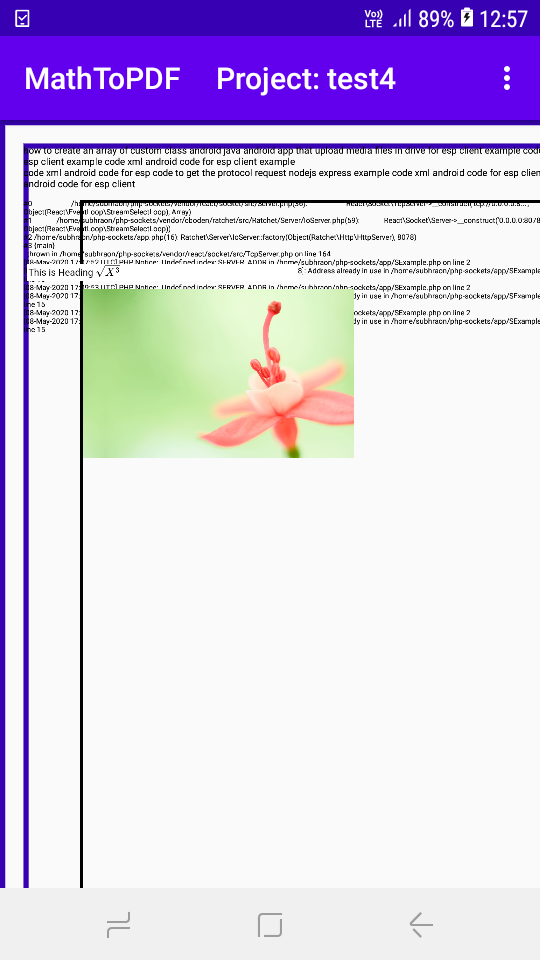
We will unfix the page, zoom it out and then do 'Toggle On' and then drag different elements to our required places on the draft page.
II.
Below, we open a popup menu after a long press.
Toggle On>long press on an element
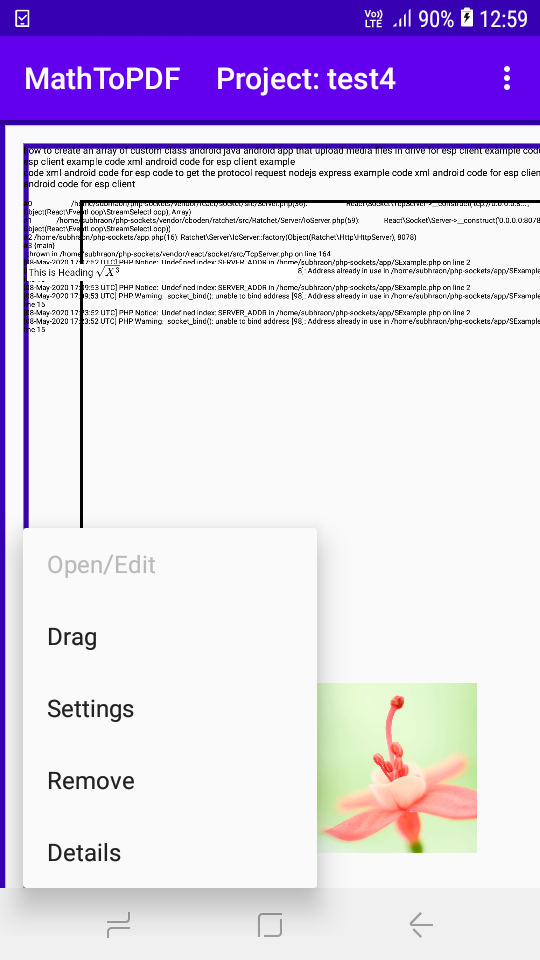
Click on Settings to modify the appearence of the element.
III.
Below is the Settings window
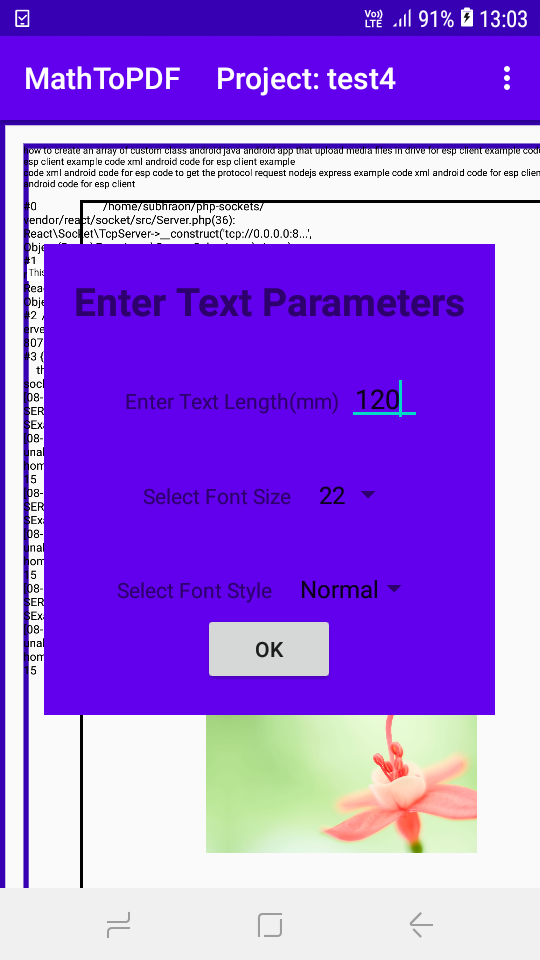
Select proper settings to get required size and appearence of the elements.
Also apply 'Center Align', 'Left Align' & 'Right Align' buttons to rearrange.
IV.
Below is a reformed appearence of the page.
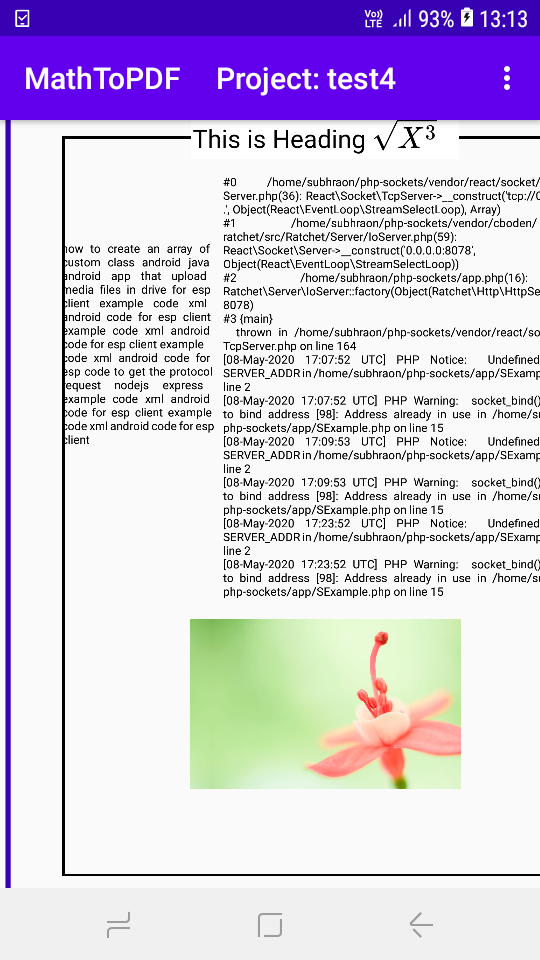
The border margin are just showing the page limits. It will disappear when we will create our PDF.
V.
Below is the view of the final page.